Here are some tips to resolve problems with logging in and registering at the Visa Developer Center.
If you are not receiving emails from us, in some cases, the email might get caught in a spam filter. Please check your spam, trash, and archived folders. It could also be that your company’s firewall security is causing the emails not to be going to your company’s email address. Besides that, you may also check your proxy setting, which could be blocking the email.
Password
While logging into your Visa Developer account, please make sure you are providing your email address as how you have entered it in the system, using lowercase or uppercase for characters that you had used lowercase or uppercase on.
When choosing a password, please meet the following requirements listed below. While changing password, please make sure you are providing your email address as how you have entered it in the system, using lowercase or uppercase for characters that you had used lowercase or uppercase on. Your password should NOT contain three consecutive numbers like 123.
To change password, please navigate to this link - https://developer.visa.com/identity/user/forgot.
Or, you can login to Visa Developer and navigate to this link to reset password - https://developer.visa.com/portal/account/password
If you are experiencing an issue, please try the following to resolve the issue.
Account Lockouts
If you enter an incorrect password several times, your account will be locked out and you will be forced to reset your password to get back into your account. You can reset your password by going to Visa Developer Center > Login. This will allow you to change your password through an email delivered to your inbox.
The Certificate Signing Request (CSR) is a prerequisite to get your project certificate (cert.pem), which is required to establish a Two-Way SSL connection. Additionally, you will need a root certificate (VDPCA-SBX.pem) and your private key.
To generate a CSR to use in the sandbox, you have two options:
For details, refer to Getting Started > Testing Connectivity and Authentication. This section describes how to obtain a private key, client certificate, and Visa Developer certificate authority root certificate, as well as how to bundle the certificates into keystores, using Java keytool or OpenSSL.
To fix issue with your test credentials:
You can download all these three certificates from the project details page under the appropriate environment (for example, Certification or Production) tab.
The easiest way to troubleshoot connectivity issues is to use the SOAPUI tool. Refer to Testing Two-Way SSL Connectivity Using SOAPUI section in Getting Started > Two-Way SSL that includes steps to access the helloworld project. This is the fastest way to test your access credentials and to create sample HTTP requests that work. Once you get your SOAPUI connection to work, review the raw HTTP request – you will get the exact value of an encoded username and a password that works. You can then compare the working value with the value you generate in your IDE.
Use the following endpoints for:
To fix the connectivity issues with the Sandbox: sandbox.api.visa.com from the Data Power:
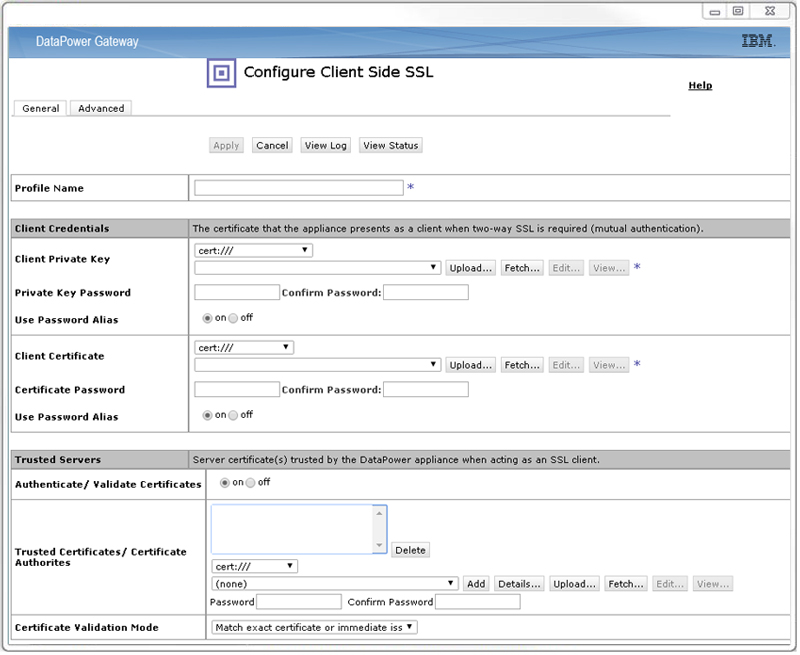
Refer to Visa Developer Error Codes for a detailed list of Visa Developer error codes and their descriptions.
X-CORRELATION-ID is a unique ID that system generates for every API request and is included in the Response Headers. If you are using SOAP UI, you can see the X-CORRELATION-ID under Response section as shown below. This is helpful for debugging purposes when you report your issues to Visa Developer ([email protected]).
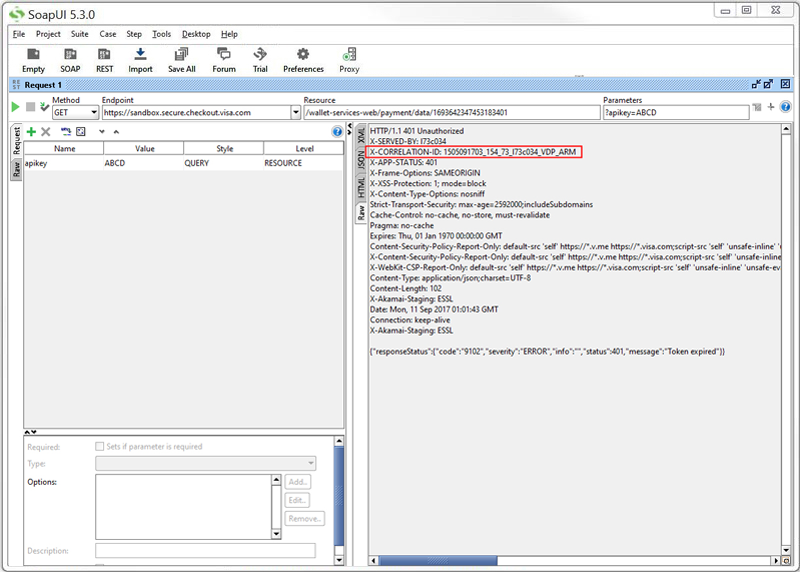
There is no cost to you to develop your project using any of the Visa APIs in the sandbox. Contact Visa for pricing and commercial details to use in Production.
To navigate between the dashboards, select the environment you'd like to switch to from the sidebar as depicted below
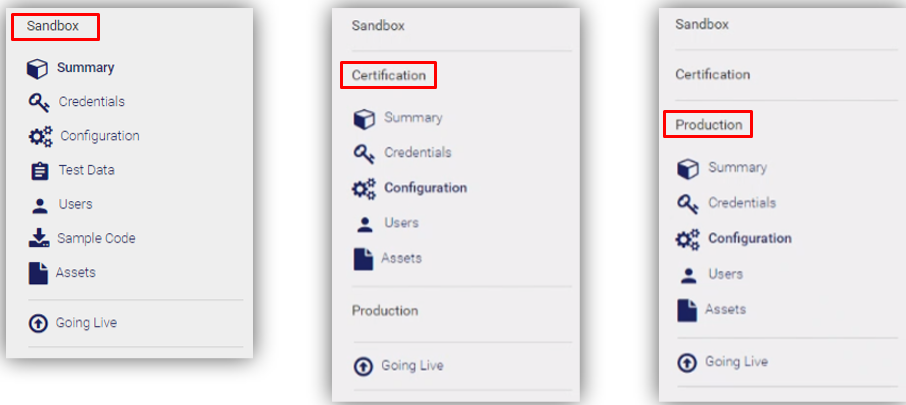
The new process is called Going Live. Refer to Going Live with Visa Developer page for more details.
When you have completed testing in the sandbox and are ready to request credentials for either the certification or production environment, you will need to follow a new set of steps that will allow you to easily submit the information required. The new process is called Going Live. For details, refer to Going Live with Visa Developer.
Yes, you can renew sandbox, certification, and production certificates for a project.
When sandbox certificates expire, you will see a notification in the Credentials section of your dashboard.
You will have an option to “Generate New Credentials” in the Credentials section of your dashboard. You will be guided through the workflow to request a certificate.
Expiration notifications are sent for projects that have been promoted to certification and production environments only.
For projects that have been promoted to the certification or production environments only, Visa Developer will send email notifications at predetermined intervals, to the “owner” (full access) registered users for the project.
Notifications will be sent 120, 90, 60, 30, 15 and 7 days prior to expiration.
You will see this information in a new status column on the dashboard indicating either “Certificate Expired” or “Certificate Expiring”.
Mutual SSL certificates are issued for 27 months.
Yes. In sandbox, certification and production the new certificate will come with a new user id and password.
Your sandbox certificate has expired. Navigate to the Credentials section of your dashboard to the “Get New Certificate” link.
Please refer to Visa Partner's Learn section that introduces you to the payments ecosystem, how it works and the steps needed to launch a card program. You’ll come away ready to craft your own payments strategy – with a solid grasp of payment economics and the overall ecosystem.
You'll learn about:
Please contact Visa Developer Support at [email protected] to enable your account.
Looking for term definitions? See the Glossary.